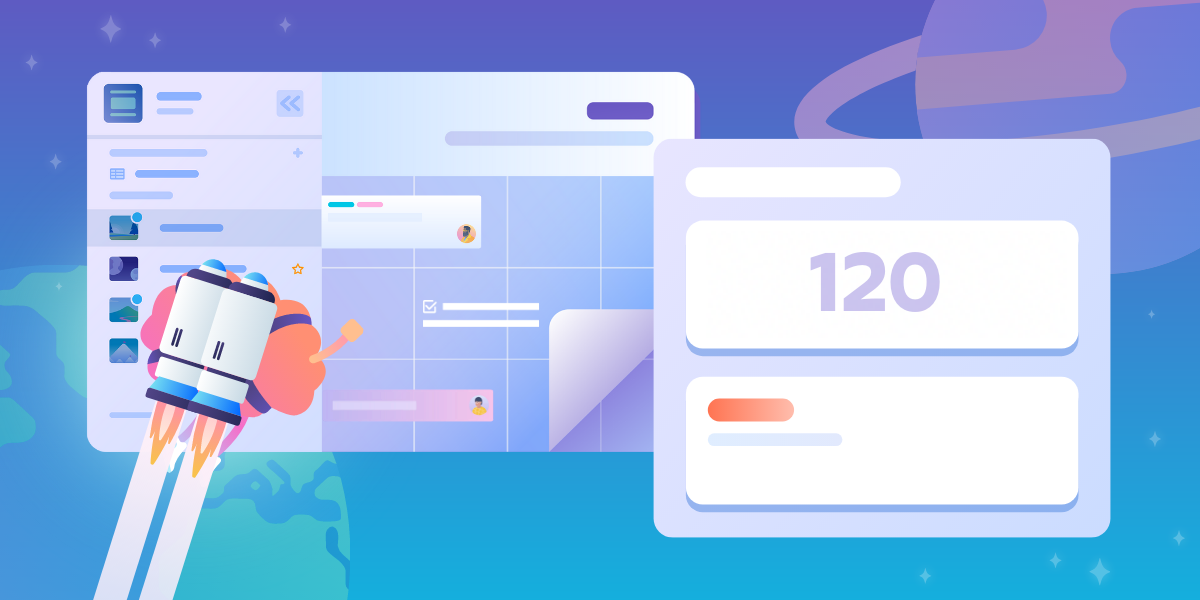not too long ago, we introduced trello views: new ways to visualize and manage your work in trello beyond the board format, using calendar, table, timeline, dashboard, and map views. those views gave you a way to filter data on a board—exposing dependencies, risks and the work to be done.
today, we extend the reach of views even further, so that you can manage work across multiple boards, in one place through workspace calendar and workspace table views. once you select the boards that you want to track and filter down to just the information you want to see, you can save that newly customized calendar or table view, creating a mini lens into only the work that matters most to you. you can even make that saved view available to teammates to track.
prefer real-time tracking and alerts as work changes? try dashcards, a new, bite-sized approach to tracking multiple cards in one place, as a card—meta, right?
to kick off your monday, try creating a dashcard that quickly shows you the number of cards across team boards that are assigned to you and due this week. then have an alert automatically sent via email or slack when a new card is added, removed, or reaches a certain threshold. and because a dashcard really is just a card, you can comment on it and assign it to someone, allowing you to have conversations about a body of work, not just one task at a time.
whether you are a team of 2 or 200, a personalized view of deadlines and workloads across projects provides an easy way to see where your team is struggling and get ahead of potential blockers. between workspace calendar and workspace table views and dashcards, trello can now give you visibility into the project at large as well as the tasks at hand.
track dates across boards with the brand new workspace calendar
currently, our calendar view functionality gives you the perspective to prioritize what needs to be done in the days, weeks, and months ahead for one board. the new workspace calendar view pulls information from multiple boards into one calendar, allowing for even more oversight as you organize your team’s work across multiple projects and initiatives. by highlighting the importance of due dates, and mapping out tasks on a time horizon, it’s easy to keep project scheduling on track, identify conflicts ahead of time, and make sure your team never misses a beat.
in addition to providing a bird’s-eye view of all the moving parts across projects and teams , workspace calendar makes it simple to make short- or long-term plans, identify time periods where resourcing and workload peak, and change due dates accordingly, by simply dragging the card to a new date on the calendar.
learn more about the new workspace calendar here.
keep your focus with saved workspace view
now that you’ve created a workspace calendar view of all the boards that you want to track, you probably don’t want to reselect all those filters next time you want to get a glance of that exact combination. enter: the new save option to name your new custom view, so you can easily return to check on the same body of work without having to select the filters again.
need to take an even deeper look at work across multiple boards? toggle from workspace calendar view to workspacetable view!
whether you’re checking on company-wide objectives or just complex projects with a lot of variables, the workspace table view displays cards from boards across your workspace in one manageable, spreadsheet-style format. and yes, you guessed it—once you’ve filtered for table view to display exactly the information that’s relevant to you (such as by lists, labels, members, dates, and sort by due date on only select boards), you can save that custom workspace view too.
there’s more! you can have team members on your board access your saved views from the left navigation bar to see what’s on everyone’s plate and what’s gearing up for the next month.
want to keep the plan to yourself for now? you can always set your saved workspace view to be private.
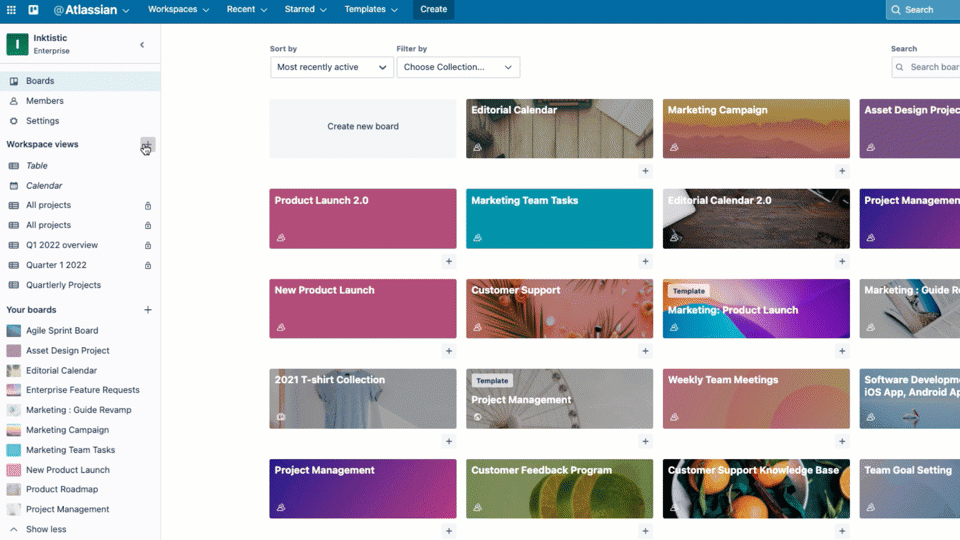
here are just some examples of tailored views that you can create and save, to conveniently check in on work at the individual, team and organization level:
- monthly look at the progress of campaigns from your marketing team
- discussion topics and follow-up actions from your 1:1 boards with several of your direct reports in one place
- a run-down of epics and stories for your entire engineering group’s work
- a clear vision of roadmaps across your whole organization
create as many workspace views as you need to align on goals, improve coordination and speed up work. give it a name that aligns with the purpose and your preferred workspace calendar and table view will be saved so you can return to it at any time to understand the state of work or execute on your top tasks and most urgent items.
specific to the workspace table, it’s also worth mentioning that you can now bring in information from up to 20 boards (up from 10 boards when it was first launched).
workspace calendar and table and all of trello’s views are available to premium and enterprise customers.
dashcards: a whole new way to track work

at its core, trello has always been about organizing sets of cards in a visually meaningful way, whether that is to track the progress of cards in a project as they progress on a trello board, get a glimpse of your to-dos for the work week ahead in the calendar view, or even group cards by location on the map view. it is these sets of data (who is doing what? what’s due? what’s blocked?) that helps us make meaningful sense of our work and how it is connected to the rest of our team.
now, what if you could track these cards and any set of data across all of your workspace boards, package them up and display them in a single trello card, monitor changes over time, and have trello notify you instantly when there’s something to worry about?
that is why we are so excited to announce the launch of dashcards, now available to all trello users!
dashcards are infinitely flexible to your unique business needs and provide an actionable holistic view of work like nothing else out there. they can be the smoke alarm that helps prevent a four-alarm fire by monitoring for unexpected issues that mount, or they can tabulate wins from the sales team and send a celebratory message to slack when company goals are met. the possibilities are endless!
easily create filters for custom sets of data across your entire workspace for any work that you want to track, like “all my cards,” “all cards that are overdue,” “all cards with a ‘blocked’ label,” etc. the number of cards that match the filter will show up on the dashcard, and will update automatically as the count changes.
dive into the dashcard’s details by clicking the card to see all of the cards that match the filter, where you can further explore and sort those cards. premium and enterprise customers also have enhanced features like historical charts of changes to the data set and the ability to send alerts to slack or email based on changes to the number of cards in the set.
your tasks and projects are almost always tied to the work of fellow coworkers. that’s why dashcards behave just like regular trello cards, allowing you to leave comments, assign members, track due dates, and more, so you discuss and track bodies of work neatly, all in one place.
bring dashcards to your board today by enabling the dashcards power-up, then click the “track” button in the header of your board to create dashcards. from there, choose from the gallery of useful dashcards (a single click and you’re off) or customize your own.
to learn more about dashcards, check out our in-depth blog post here.